Dictionary User Guide
iPhone, iPad & Apple Watch
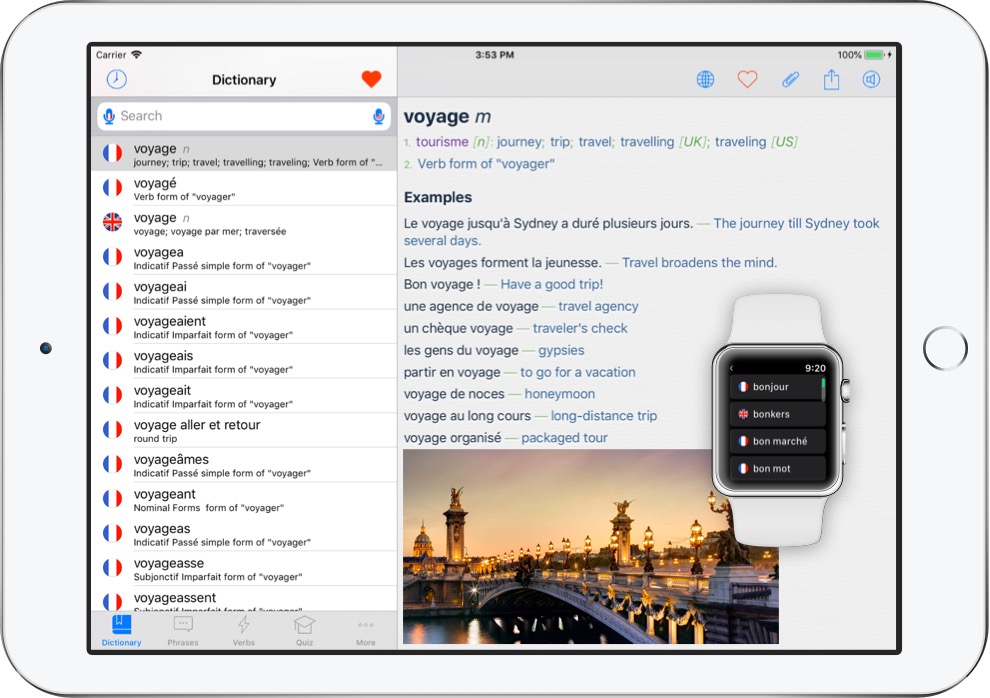
Table of Contents
Dictionary
Verb Conjugator
Phrasebook
Vocabulary Quiz
Flashcards
iPad
Apple Watch
Vidalingua Pro
Team Vidalingua
Vidalingua language dictionaries are available for English, French, Spanish, Italian, Portuguese / Brazilian and Japanese. They offer a comprehensive online dictionary with hundreds of thousands of entries compiled by professional linguists.
Vidalingua Dictionaries offer many other useful features such as a verb conjugator, phrasebook, vocabulary quizzes and flashcards.
Vidalingua Dictionaries for French and Italian are paid apps. All the other languages are free to download and are ad-supported. For more Dictionary usage examples, Verb Conjugation forms, Phrasebook phrases and no ads, you can upgrade by tapping More at the bottom right of the home screen, then Vidalingua Pro.
Dictionary
To access the Dictionary, go to the home screen and tap Dictionary in the toolbar at the lower left of the screen.
The Dictionary lookup list will appear. Tap on the search bar at the top of the screen to display the keyboard. Start entering a word and the list will move to the first matching entry. Tap on the circular icon with and "x" to clear the search bar. Tap on Cancel to hide the keyboard and gain access to the toolbar.
You can also use voice search by tapping on one of the microphone icons on either side of the search bar. They are language specific so look at the flat in the center of the microphone icon to know which language to speak.
When you tap one of the microphone icons, a prompt will appear asking you to say the word. When your voice pauses, the prompt will disappear and the word you spoke will appear in the search bar. If you see a different word than you spoke, make sure you tapped the correct microphone icon.
Voice input is a good way to practice your pronunciation. Vidalingua apps use advanced voice recognition, but you'll have to say the word well to make yourself understood.
If you don't see the word you are looking for in the lookup list, tap on the blue globe icon in the search bar to access online resources such as Wiktionary and Wikipedia. To select a resource, swipe the tab bar left or right and tap on one of the tabs. Tap Back in the navigation bar at the top of the screen to return to the lookup list. Tapping on the globe icon increments a counter for our linguists that they use to improve entries with each new version.
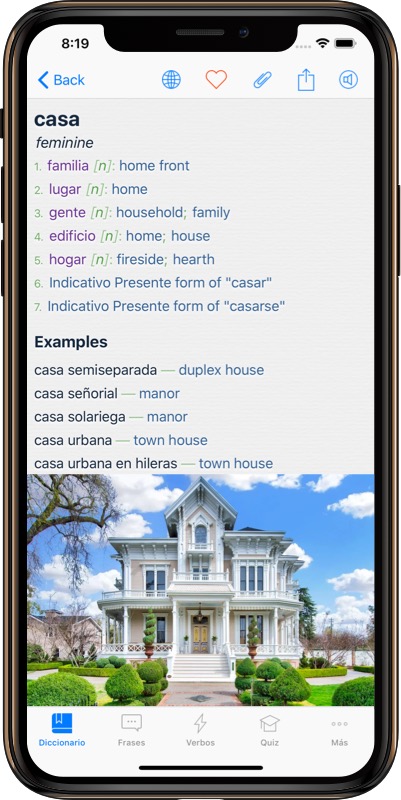
Tap on any word in the Dictionary lookup list to go to the Dictionary word screen. The following options are available in the navigation bar.
- Back - Return to lookup list.
- Globe icon - Lookup additional resources for the word.
- Heart icon - Add word to favorites.
- Paper clip icon - Attach audio, photos and notes to a word.
- Box arrow icon - Share dictionary words and entries with friends.
- Speaker icon - Set audio speed and accent for pronunciation.
Dictionary attachments can be a fun way to capture learning context on your travels. Imagine you are backpacking through Europe and you stop at a pastry shop. You see an eclair. Take a picture and it will appear below the entries. Ask a friend to pronounce the word and save it. Add notes to remember the place and people that helped you learn the word. Oh snap! Your app just became a travel companion to remember your trip.
Several options are available from the Dictionary Word Screen.
- Tap the head word at the top to display the context menu with Pronounce and Copy options.
- Tap on any translation or example to Pronounce, Copy or Lookup the word.
- If the word is a verb, tap on the Conjugate link at the top right to go to the Verb Conjugation screen.
- For some words, a Show Image icon will appear below the entries. Tap on the icon to show a picture of the head word.
- Tap on Suggest improvement to send a note to our linguists.
If you are using the free version, More will appear at the bottom of some Dictionary Word Screens. Tap More > Vidalingua Pro to upgrade and access tens of thousands of additional usage examples.
Verb Conjugator
Mastering verb conjugations is a very important skill for learning a language. The verb conjugator in Vidalingua Translators contains between 860,000 and 1,326,000 verb forms per language. That's more than any other app of its kind. Many of these forms are included in the Dictionary which is very useful because otherwise, you might see them in a book or a website and not even know they are verbs.
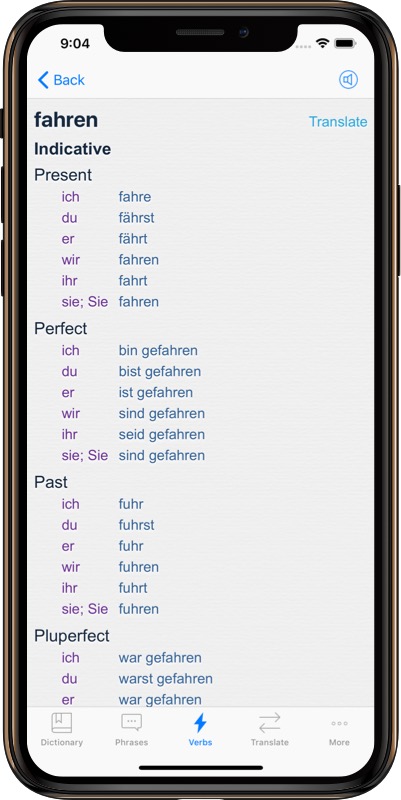
To access the Verb Conjugator, go to the home screen of the app and tap Verbs in the tab bar at the bottom of the screen.
The Verb Conjugator lookup list will appear. Tap on the search bar at the top of the screen to display the keyboard. Start entering a word and the list will move to the first matching entry. Tap on the circular icon with and "x" to clear the search bar. Tap on Cancel to hide the keyboard and gain access to the toolbar.
You can also use voice search by tapping on one of the microphone icons on either side of the search bar. They are language specific so look at the flat in the center of the microphone icon to know which language to speak.
When you tap one of the microphone icons, a prompt will appear asking you to say the word. When your voice pauses, the prompt will disappear and the word you spoke will appear in the search bar. If you see a different word than you spoke, make sure you tapped the correct microphone icon.
Voice input is a good way to practice your pronunciation. Vidalingua apps use advanced voice recognition, but you'll have to say the word well to make yourself understood.
Tap on the clock icon above the search bar to go to the History screen.
Tap on any very in the list to display the moods and tenses.
The following options are available on the Verb Conjugation screen.
- Back - Return to lookup list.
- Speaker icon - Set audio speed and accent for pronunciation.
- Tap on a verb form to hear it pronounced.
- Tap on a verb tense to hear all the forms pronounced.
- Tap on the Translate link in the top right to lookup the verb in the Dictionary.
- Swipe down to see more verb forms.
If you are using the free version, More will appear at the bottom of the screen. Tap More > Vidalingua Pro to upgrade and access additional moods and tenses.
Phrasebook
The Phrasebook contains over 250 phrase pairs in 20 categories such as Asking Directions, Sightseeing and Making Friends.
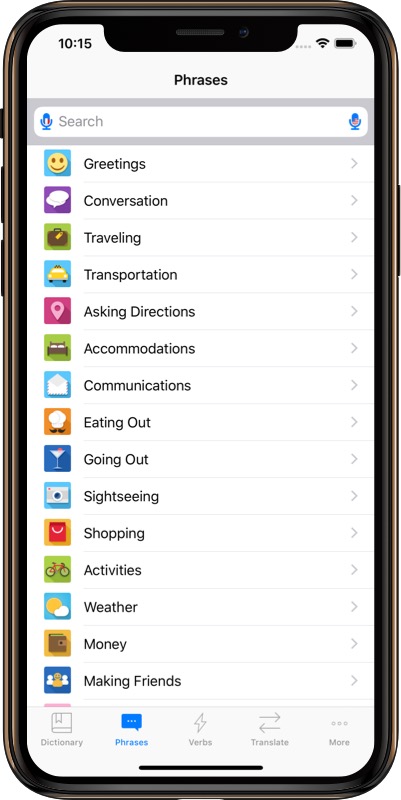
To access the Phrasebook, go to the home screen of the app and tap Phrases in the tab bar at the bottom of the screen.
The Phrasebook Category list will appear. Tap on the search bar at the top of the screen to display the keyboard. Start entering a word and a list of phrases will appear matching your entry. Alternatively, you can tap on the microphone icons on either side of the search bar to activate voice search. Tap on the circular icon with and "x" to clear the search bar. Tap on Cancel to hide the keyboard and gain access to the toolbar.
Each category includes a set of phrase pairs. The following options are available Phrase Screen.
- Back - Return to lookup list.
- Speaker icon - Set audio speed and accent for pronunciation.
- Tap on a phrase to hear it pronounced.
If you are using the free version, More will appear at the bottom of the screen. Tap More > Vidalingua Pro to upgrade and access twice as many phrases.
Swipe to the bottom of the screen to see the My Phrases category. You can add a phrase pair by tapping on the "+" icon at the top of the screen. Tap Cancel or Done to save your entries.
Any phrases you add will appear in Phrasebook searches. They will also appear in the Samples section of the Dictionary.
If you are using the free version, More will appear at the bottom of the phrase pairs in each category. Tap More > Vidalingua Pro to upgrade and access twice as many phrases.
Vocabulary Quiz
The Vidalingua Translator app includes a feature to practice your vocabulary with multiple choice quizzes. This is a good tool to use when you have a few minutes of free time between classes or waiting for a flight.
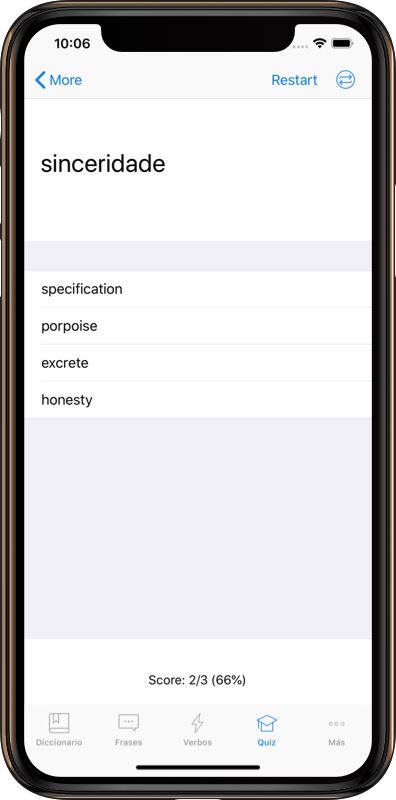
To access the vocabulary quizzes feature, go to the home screen of the app and tap More, then tap Quiz in the list of features.
The following options are available on the Quiz Screen.
- Back - Return to lookup list.
- Restart - Reset the score at the bottom of the screen.
- Arrows icon - Tap to change the languages.
The vocabulary word that you are being quizzed on appears at the top of the screen.
Four possible matches are displayed below.
Tap on the correct translation and an alert will appear to tell you if you're right. If you are wrong the alert will display the correct answer.
Your score and percentage of correct answers will appear at the bottom of the screen.
Flashcards
Vidalingua Translator apps include Flashcards to practice your vocabulary. This is a good tool for students and any language learner who has some free time.
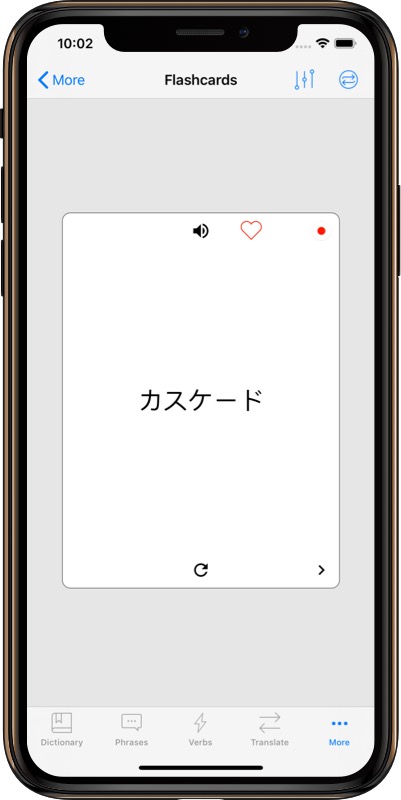
To access the Flashcards, go to the home screen of the app and tap More, then tap Flashcards in the list of features.
The following options are available on the Flashcards Screen.
- Back - Return to lookup list.
- Settings icon - Limit words to Dictionary favorites.
- Arrows icon - Change language direction.
The following features are available by tapping icons on the card itself.
- Speaker icon - Tap to hear the word pronounced.
- Heart icon - Tap to save or remove from Dictionary favorites.
- Circular arrow - Tap to flip the card, and flip it back.
- Arrow icon - Go to the next word.
iPad
Vidalingua Translator apps offer special enhancements specifically for iPads.
The interface is split into two panels to facilitate usage. For example, the Dictionary lookup list is displayed in the left panel. When you tap on a word, the complete entries appear in the right panel. The Phrasebook and Verb Conjugator work in a similar way.
One convenient feature of using Vidalingua on iPad is the ability to drag & drop words from other applications in the Dictionary lookup list. If you are reading an article on a website and you run into a word you don't know, you can open Vidalingua in a separate window, and drag it over to find the dictionary entries.
Steps to use drag & drop on iPad.
- Open Safari and go to a website.
- Swipe up to show the dock, then hold down the Vidalingua app icon and drag it to one side of the screen.
- Double-tap on a word in Safari to highlight it.
- Press down on the word and drag it to the Vidalingua search bar.
- Drop the word into the lookup bar and Vidalingua will look it up in the Dictionary.
Apple Watch
Vidalingua Dictionaries have been specialling adapted to run on Apple Watch.
To install Vidalingua on your Apple Watch make sure it is paired with your iOS device. Installing Vidalingua on your iOS device should automatically install it on your Apple Watch. If you are having problems, see Apple support for instructions to Install apps on your Apple Watch.

To access Vidalingua on your Apple Watch, click on the Digital Crown, then tap on the Vidalingua app icon. The Dictionary will appear and you can tap on the microphone icon to activate speech recognition. Speak the word you are looking for and Vidalingua will look for it in the dictionary.
If Vidalingua recognizes the word you spoke, the Dictionary will display the lookup list with the word at the top of the screen. Swipe up to go to words off the bottom of the screen.
Tap on the word to display all the entries for the word. Swipe up to display any entries below the bottom of the screen.
To switch languages, to back to the microphone screen, then hold down firmly until you see the language selector.
Vidalingua Pro
The Pro version of Vidalingua Translators includes the following features.
- Extended Dictionary - Tens of thousands of additional Dictionary examples.
- Extended Verb Conjugations - Hundreds of thousands of additional verb forms.
- Extended Phrasebook - Twice as many phrases and translations.
- No ads.
In addition to the whole year of these great features, you'll be supporting a team of hard working linguists, developers and support people who are passionate about making the best apps in the world to learn languages. Unlike others, we don't have Venture Capital investors but we make up for it in commitment and appreciation for our users.
We greatly appreciate your support!



















